Speech-to-text software (dictation)
| Title | Steps/description | Optional Picture |
|---|---|---|
| Windows dictation |
This app is built into Windows, so there's nothing you need to download and install.
Note: To use Windows dictation, you need to be connected to the internet. |
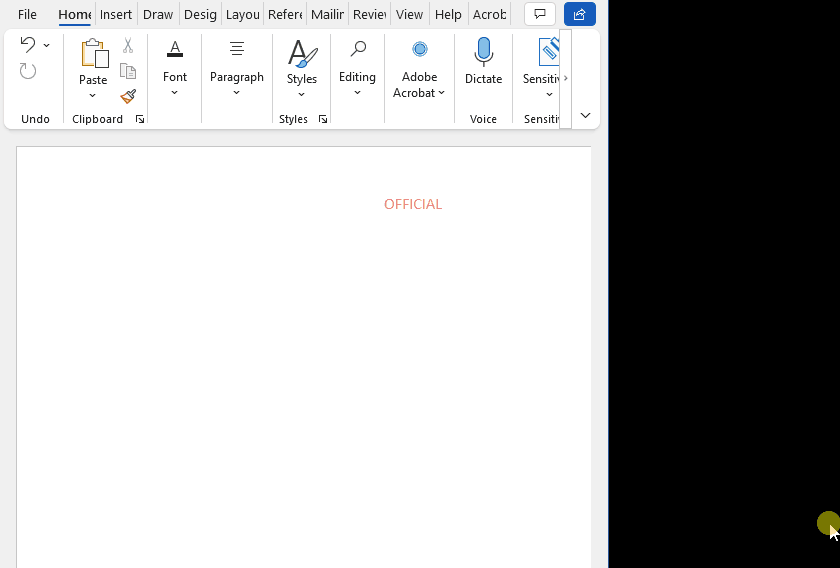 |
| Dictation in Word, OneNote and PowerPoint |
Dictation(Note: This is probably a better option than Windows dictation above) Using Microsoft Office 365, you can dictate into Word, OneNote and Powerpoint. It works both on the apps installed on your computer, and online. In Word you will see the Dictate button on the far right of the toolbar. It works with numerous languages. It also works on a mac.
|
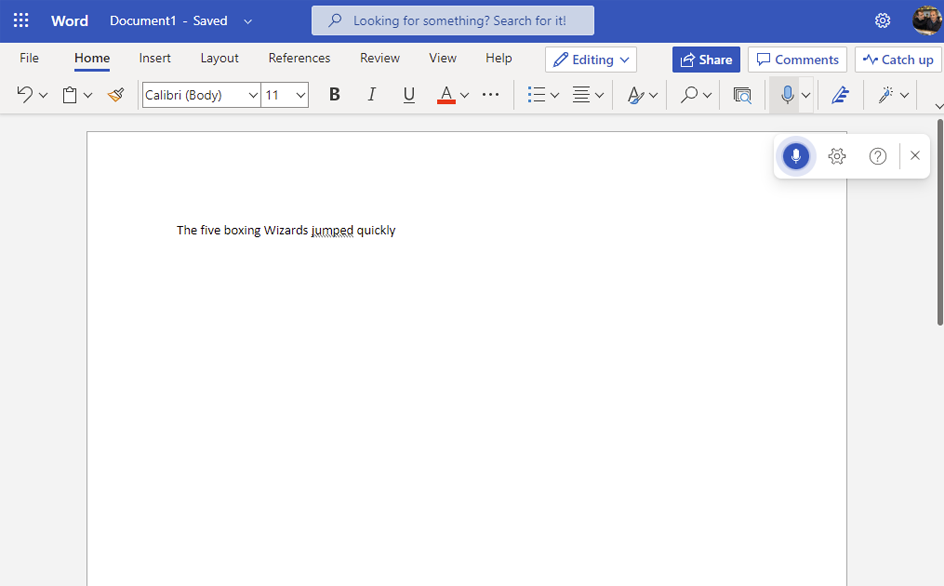 |
| Transcribe audio in Word online |
Transcribe audio
Note: This is an option when you are using Word online - not the Word installed on your computer.
|
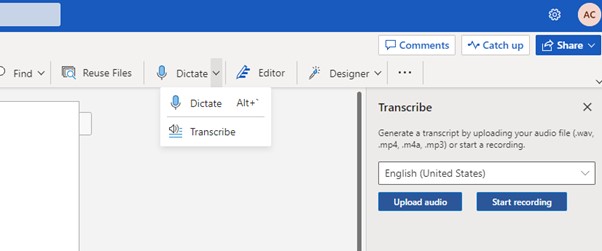 |
|
Voice Typing in Google Docs |
This is quicker than Windows dictation. It only works in Google docs, but once your dictation is complete, you can copy and paste the text into another app if you wish.
For more details, watch this video about voice typing in Google docs. . |
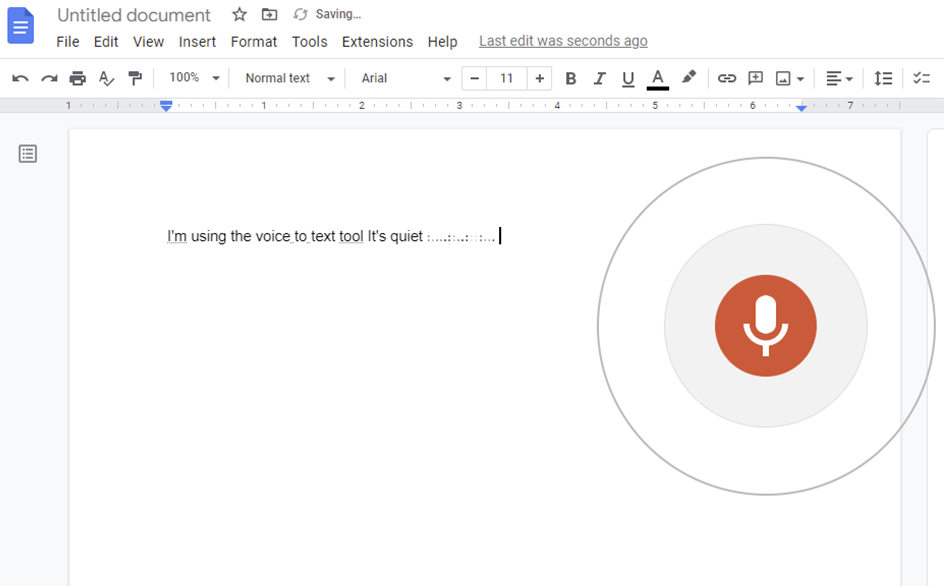 |
|
Apple Dictation |
Before you can start using Apple dictation, you will have to enable it.
Now that you've enabled the dictation feature, here's how to use it:
For details, watch this video about using Apple Dictation video. . |
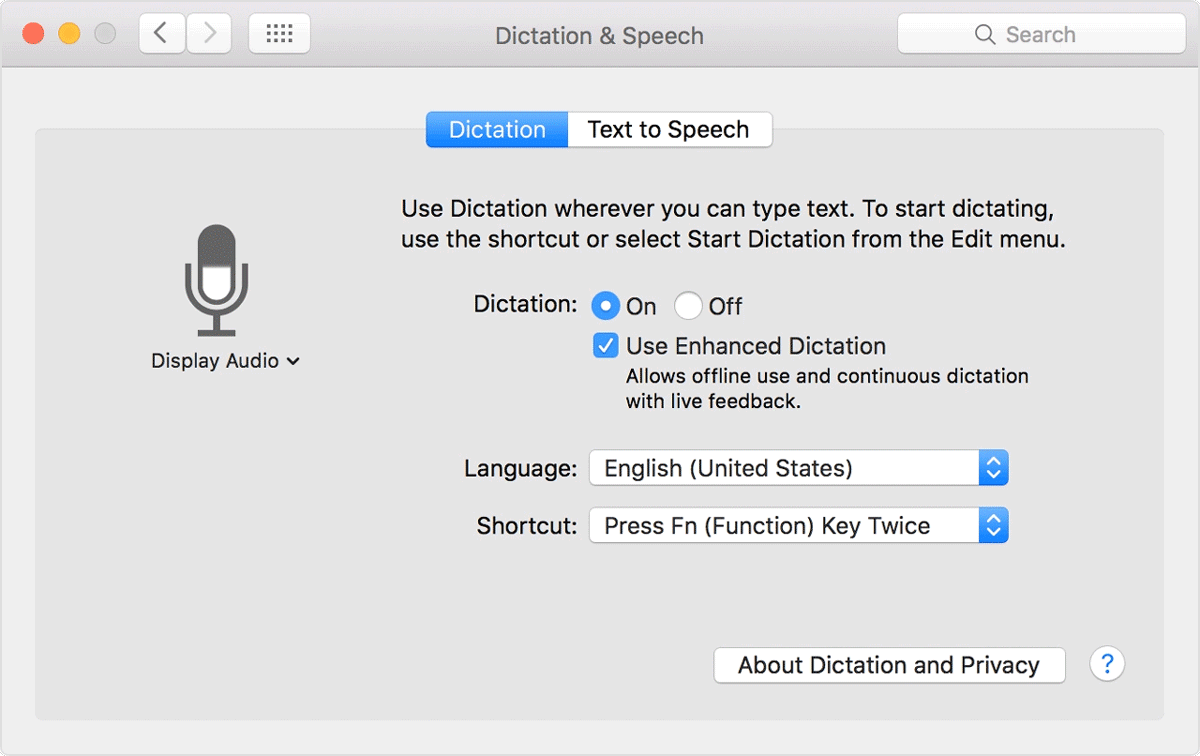 |
|
Dragon Naturally Speaking |
For details visit the Dragon webpage. |
|