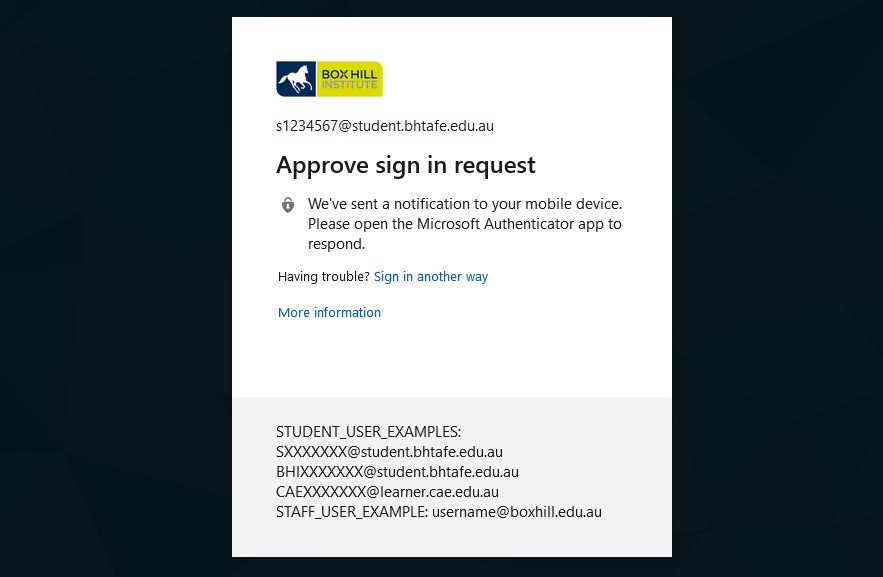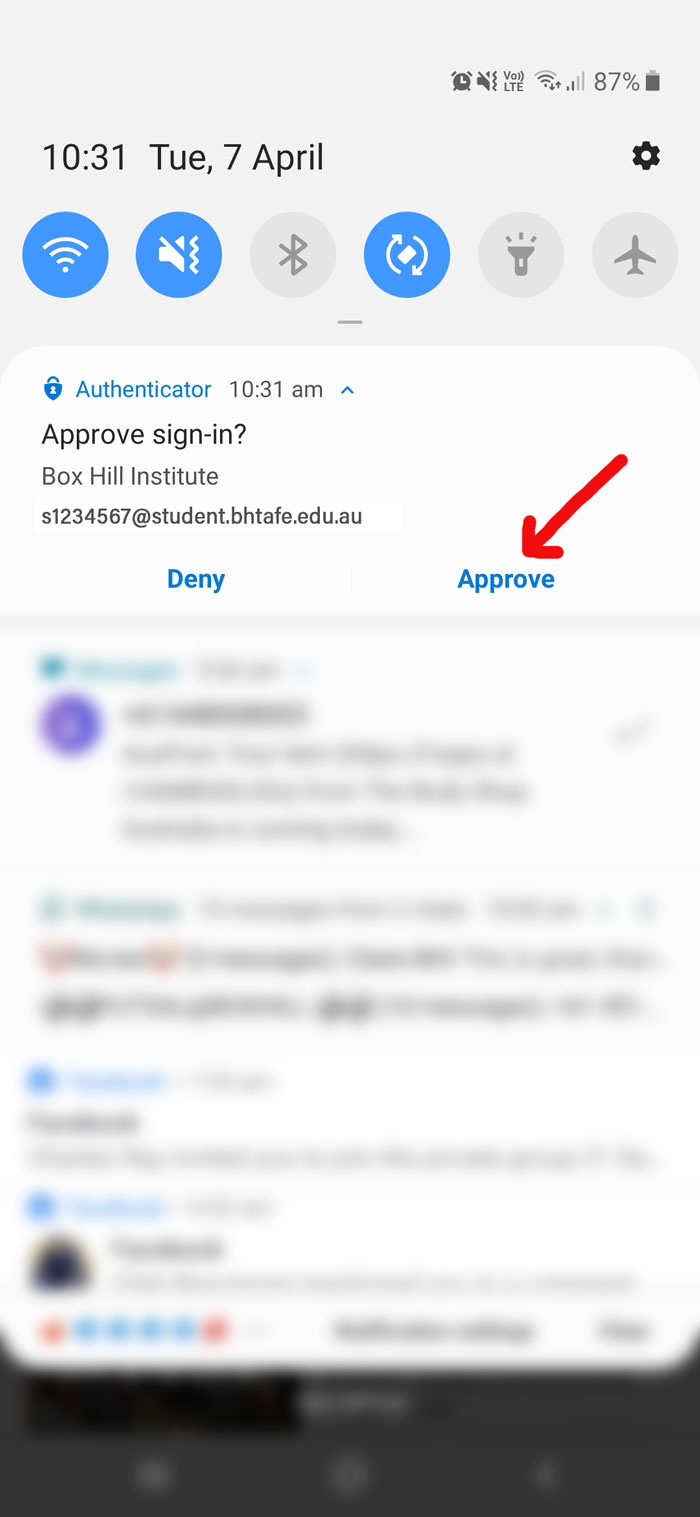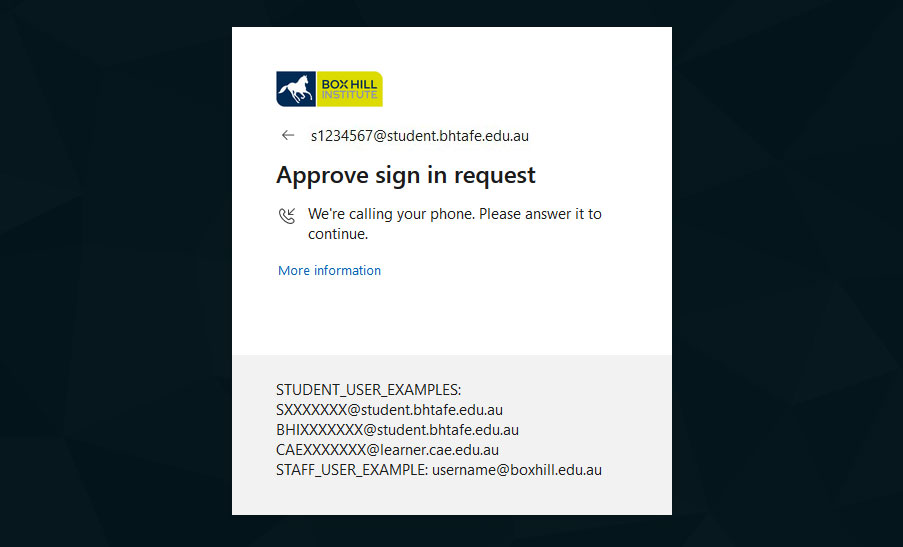Accessing and using Microsoft (MS) Teams
Microsoft Teams is an online communication tool which can be used by teachers and students for remote teaching and learning. Features include messaging, voice calls, video meetings and recording, file sharing and editing.
Work through the step by step instructions to login to Microsoft Teams.
Step 1
- Visit teams.microsoft.com
- Sign in with your student email (e.g. s1234567@
student.bhtafe.edu.au) - Select the Next button
Note: For more information about your student email visit the my email page.
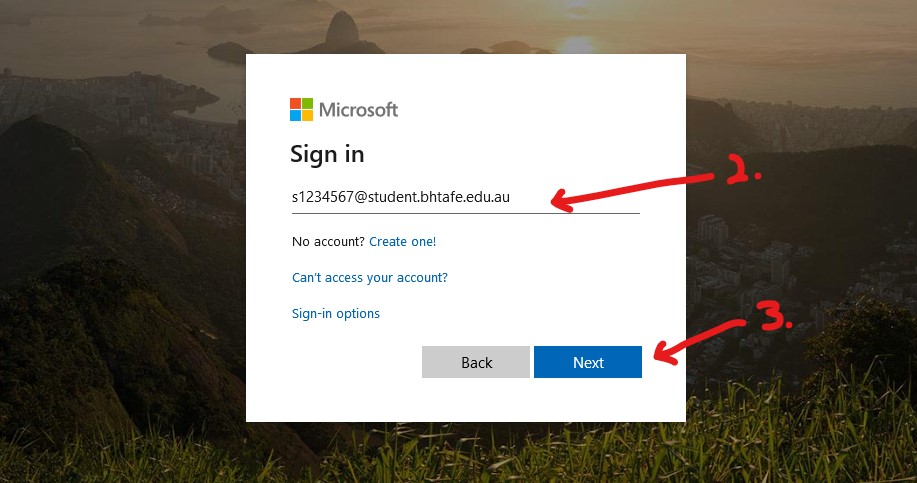
Step 2
- Enter your password
- Select the Sign in button
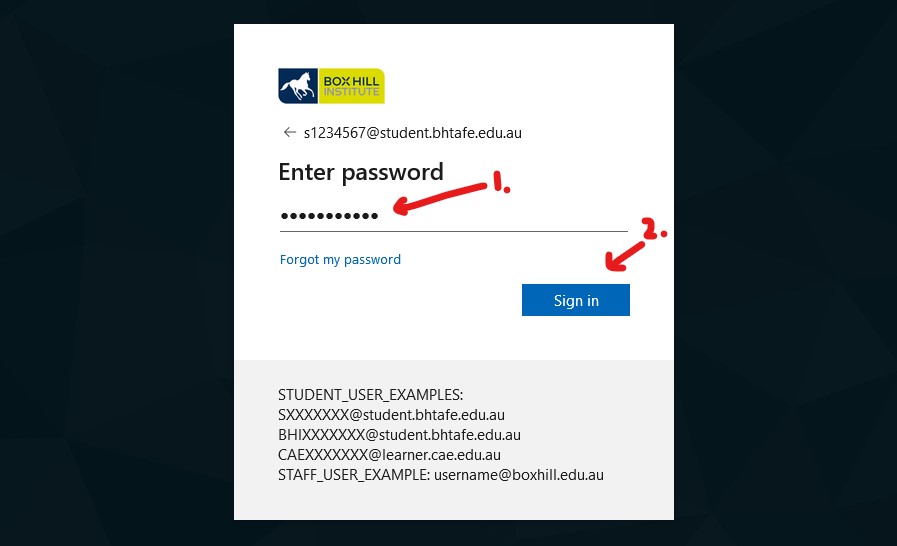
Step 3
If you have setup an authentication method you will be prompted to authenticate.
View step by step instructions for:
Note: For more information on setting up Microsoft Authenticator contact Technology Solutions on 9286 9465.
3a - Receive prompt to Authenticate via text message
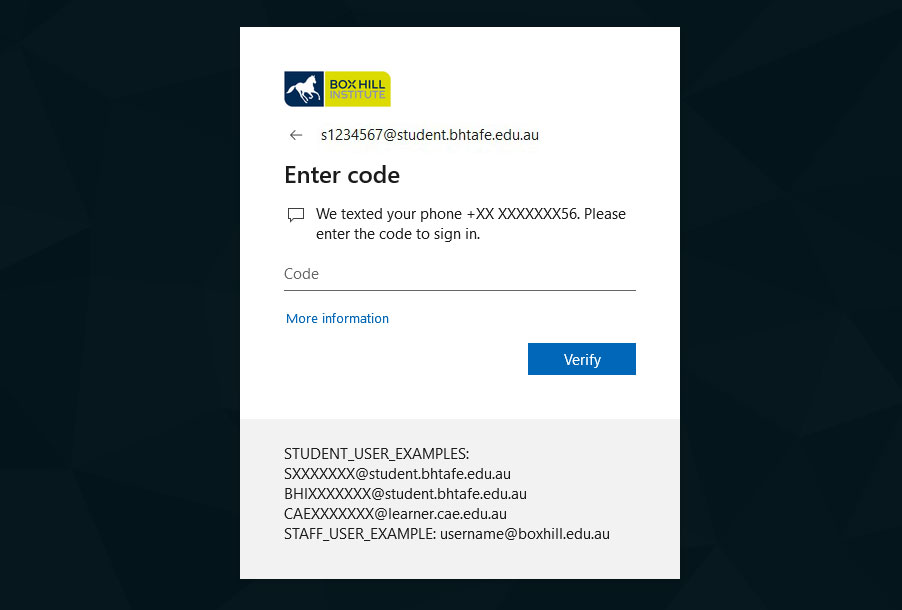
3b - Copy the code sent to mobile
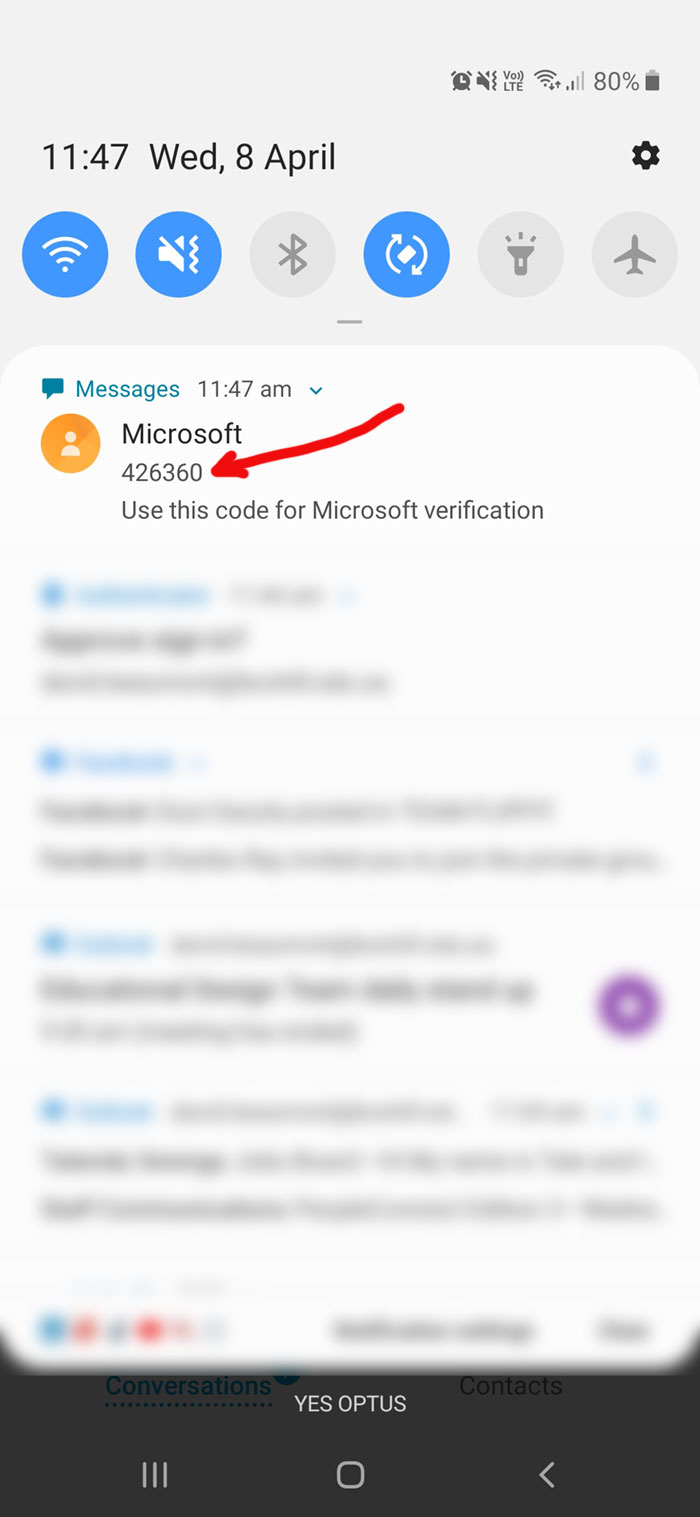
3c - (1) Paste code into code field and (2) select the verify button
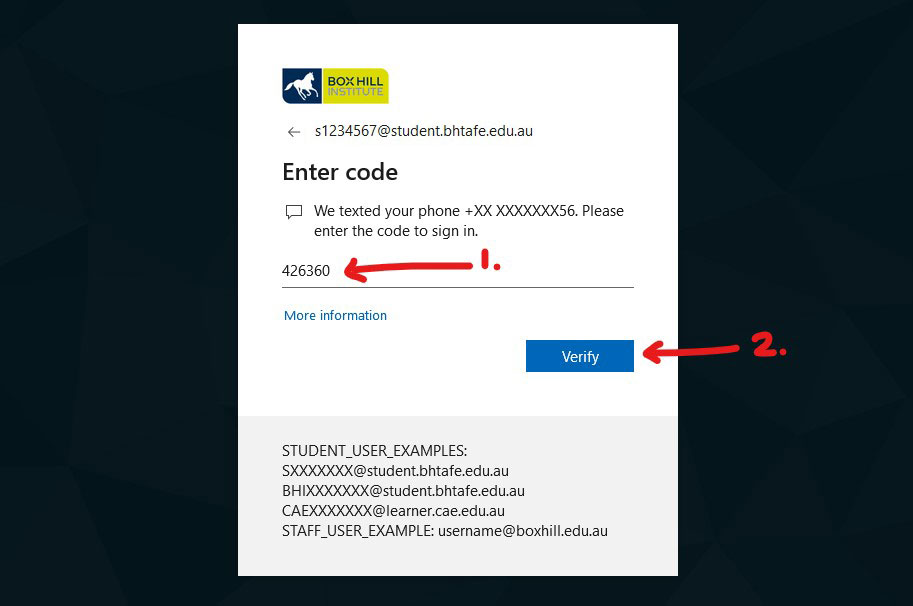
3a - Receive prompt to Authenticate via email
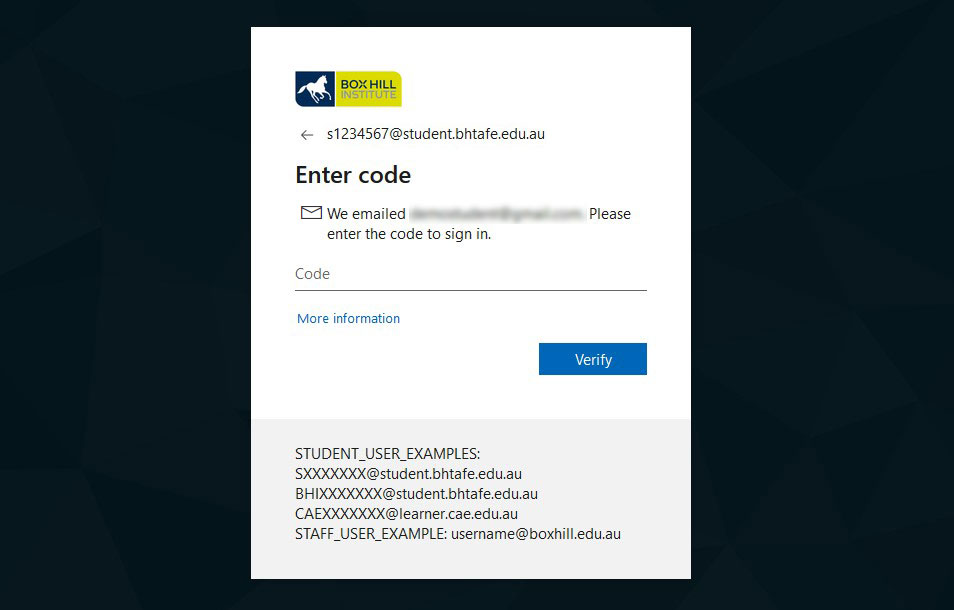
3b - Copy the code sent to your email
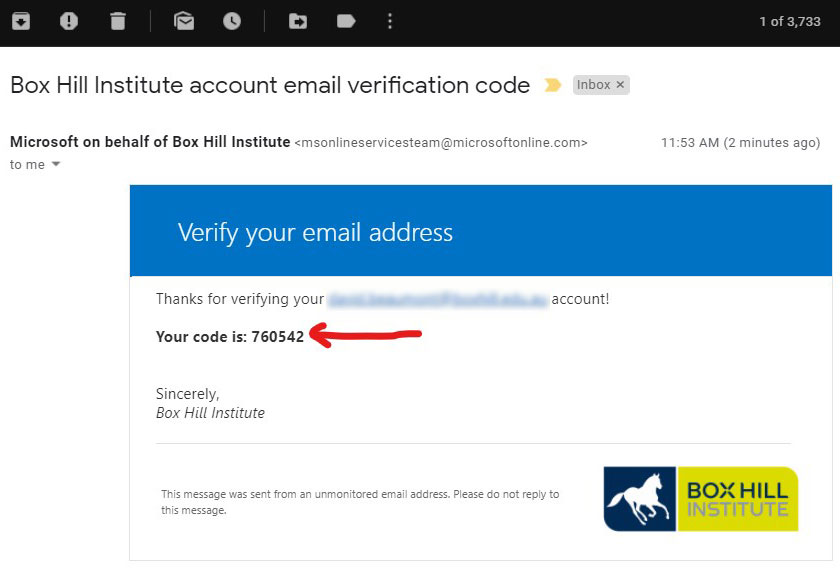
3c - (1) Paste code into code field and (2) select the verify button
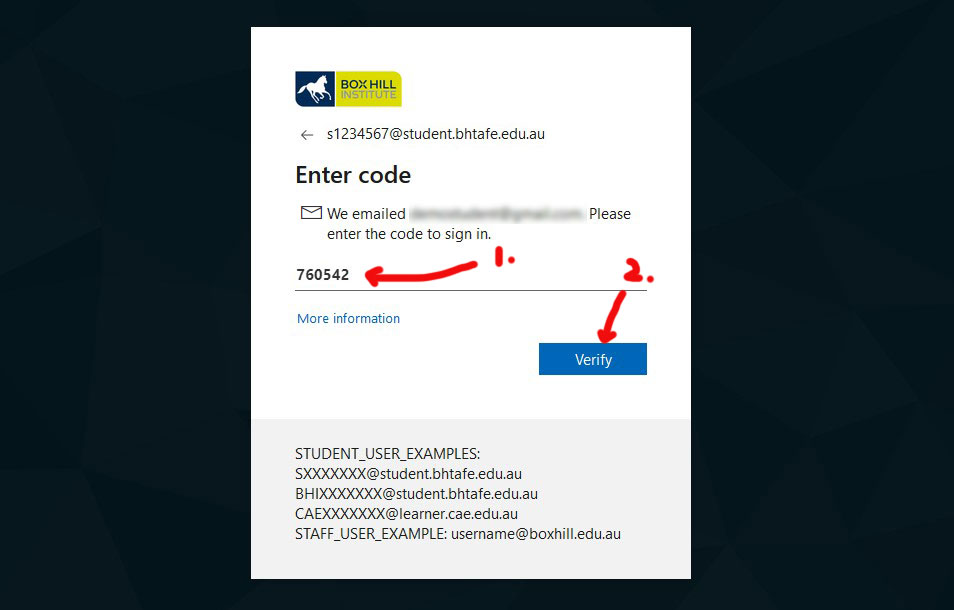
Step 4
Has your teacher provided you with a team code?
Note: You may have to go to StudentWeb to get your code.
If yes, go to step 5.
If no, go to step 6.
Step 5
- Select the Join or create a team button.
- Copy your team code into the join a team with a code field.
- Select the Join team button
Go to step 8.
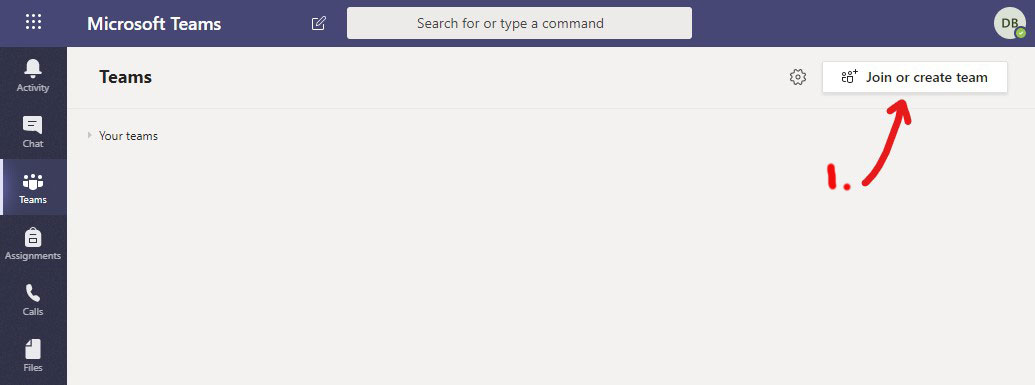
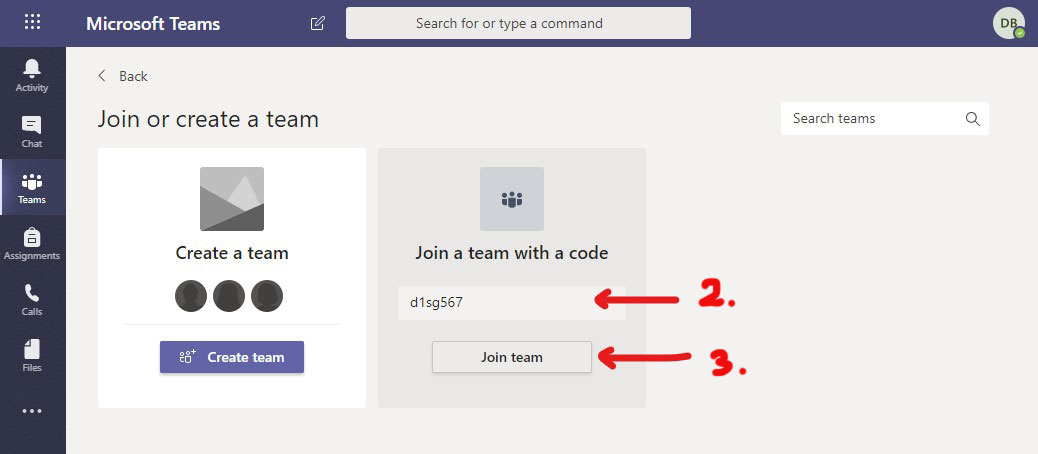
Step 6
Has your teacher provided you with a team link?
Note: You may have received the link via email or it may be in StudentWeb.
If yes, go to step 7
If no, check your list of teams. You may already be enrolled in the team (your class). If you cannot find your team contact your teacher for more information.Step 7
- Select the link. This will send a message to your teacher asking them to approve your request to join the team.
- When your teacher approves the request, your team (your class) will show in Your teams list.
- Select the team card (the name of your class).
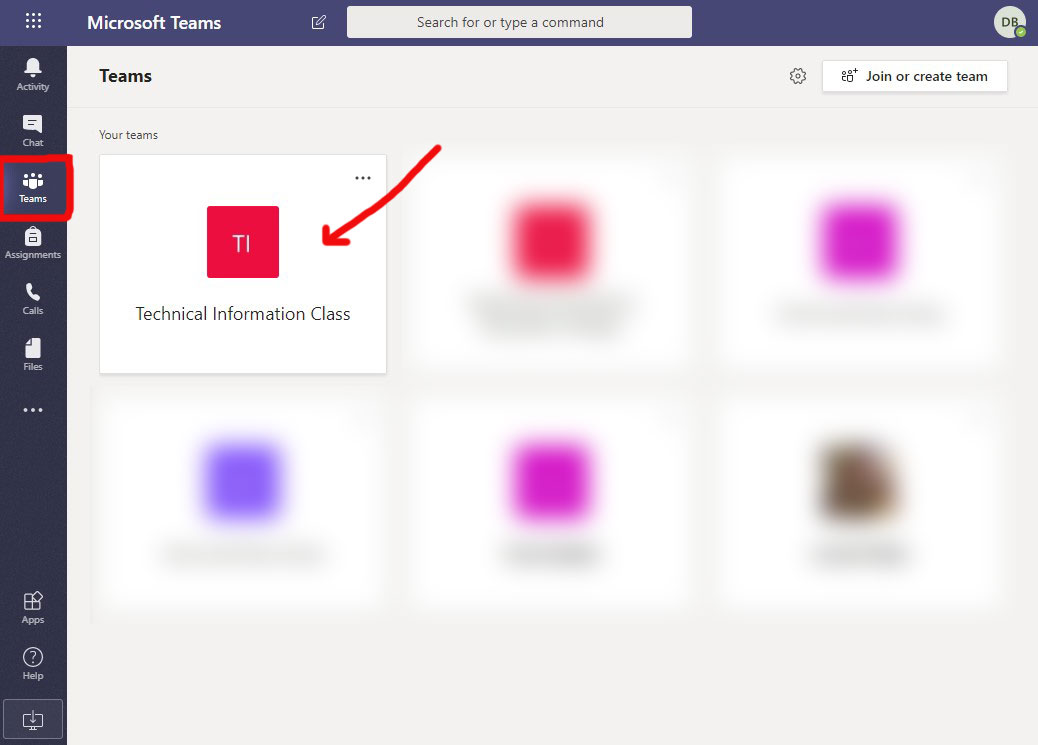
Step 8
Congratulations! You should now have access to your team. Here are some resources to help get you started with Microsoft Teams.
Resources
How to access MS Teams: Student instructions
Microsoft also has an excellent range of resources which you can refer to, but please note that BHI application and use of features may be different.
- Quick start guide: Covers the basics for those new to Microsoft Teams
- Quick start guide for education: Provides more detailed information on features such as working with files and adding apps
Staying productive while working remotely with Microsoft Teams: Offers some great tips on using MS Teams to work from home.