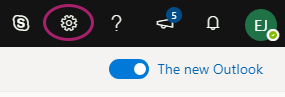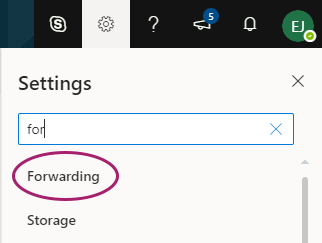My Email
Box Hill Institute use Microsoft Office 365 to host all student email addresses. All email from StudentWeb will go to this email account, however you will need to set up your email account to accept emails.
How to set up your email account
- Go https://outlook.com/student.bhtafe.edu.au
- Enter your student email address and password
- Select Sign in
Your full username for email will look like this:
- sXXXXXXXX@student.bhtafe.edu.au
- bhiXXXXXXXX@student.bhtafe.edu.au
- caeXXXXXXXX@learner.cae.edu.au
Your Password is your Box Hill Institute password. Need to Reset your password?
Alert: You must log in to StudentWeb for the first time and set your own password before logging in to your Office 365 account. If you have not done this yet, the video First login to StudentWeb provides instructions.
Video
Video instructions
Video
Video instructions
Instructions: Select each tab for further information.
| General email information |
|
| Forwarding your email |
For further help and advice contact the IT Service DeskMon - Fri: 8:00 AM - 6:00 PM (excluding public holidays) 9286 9465 |