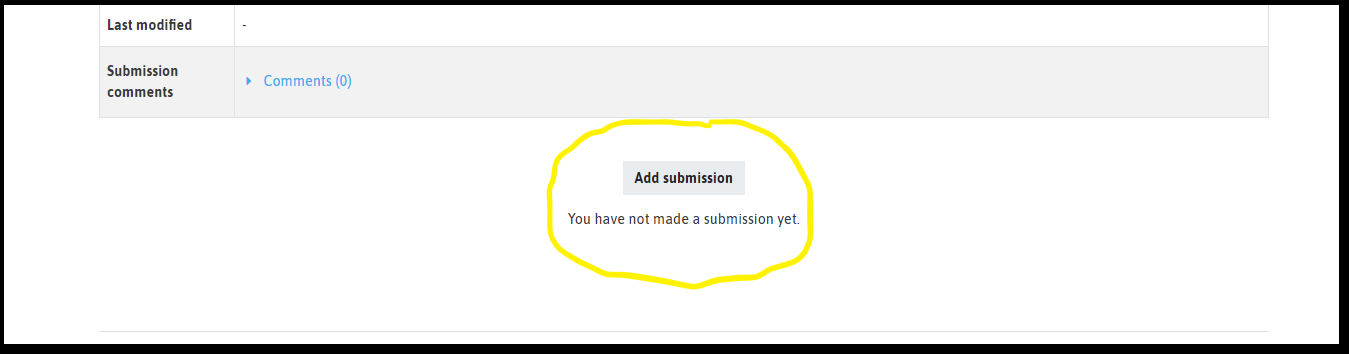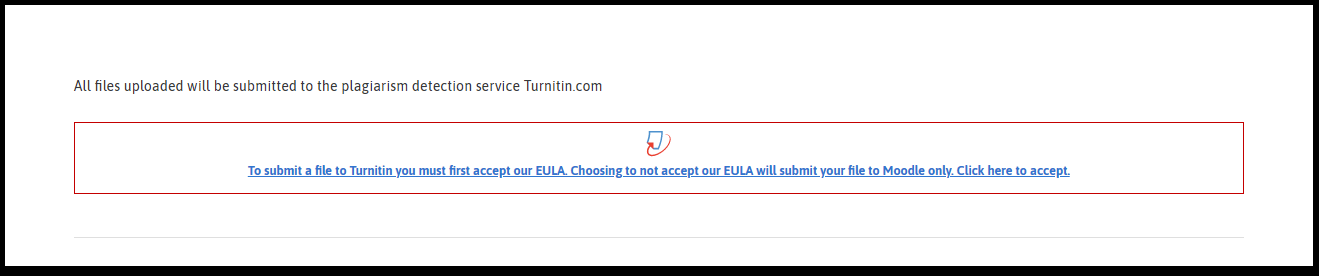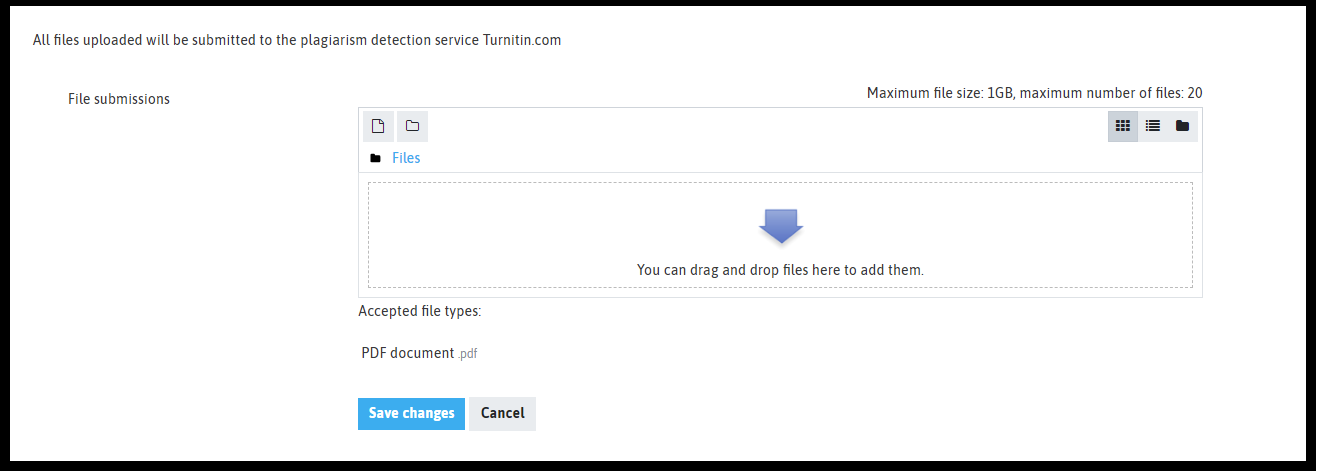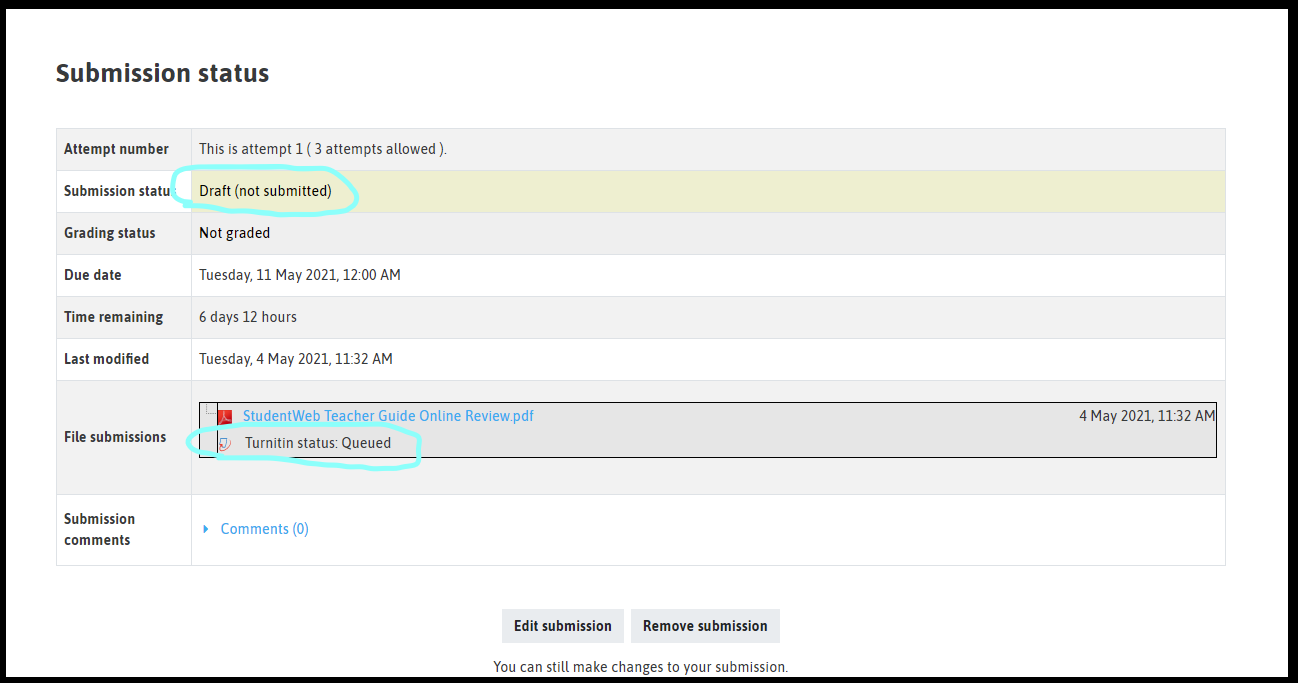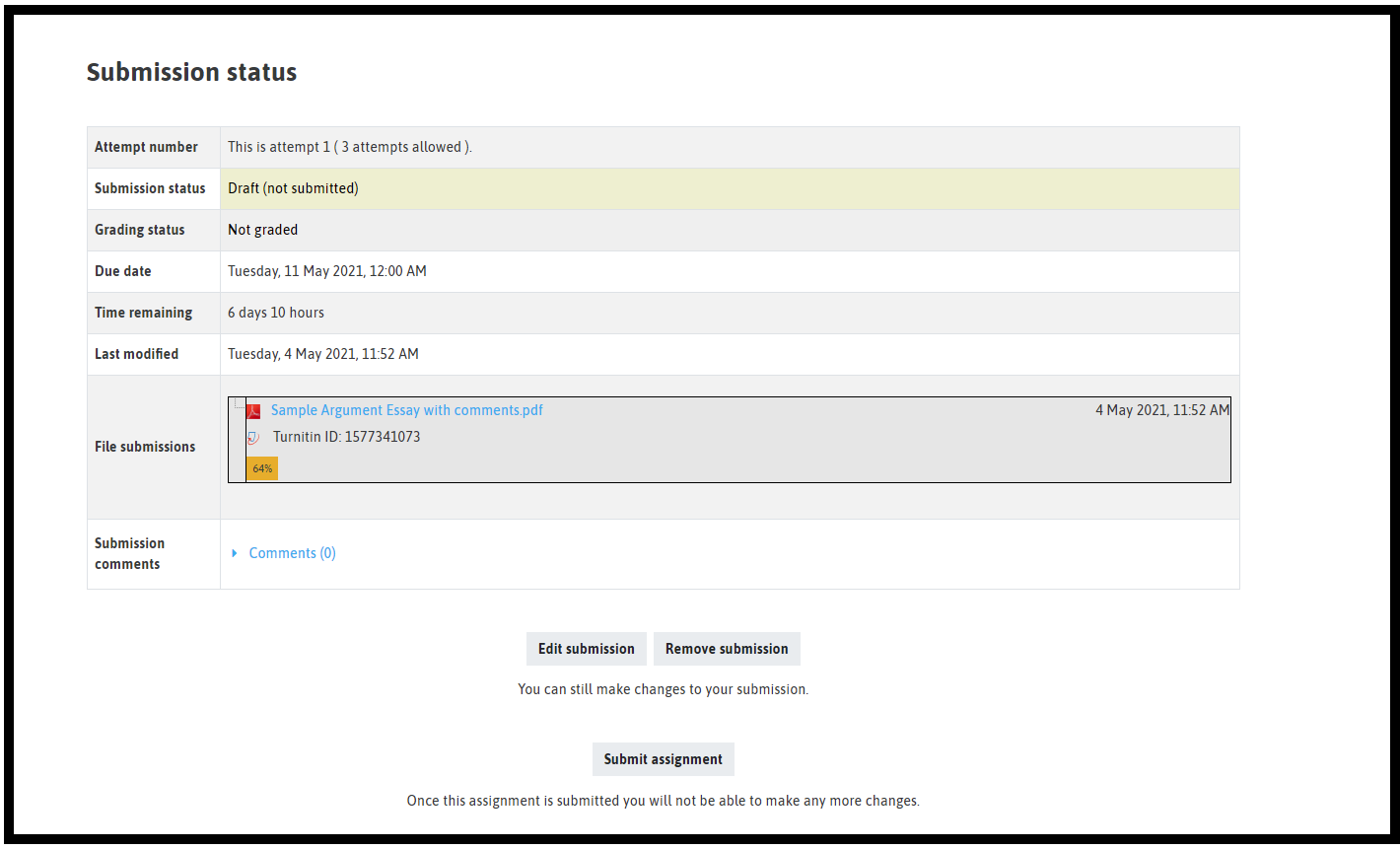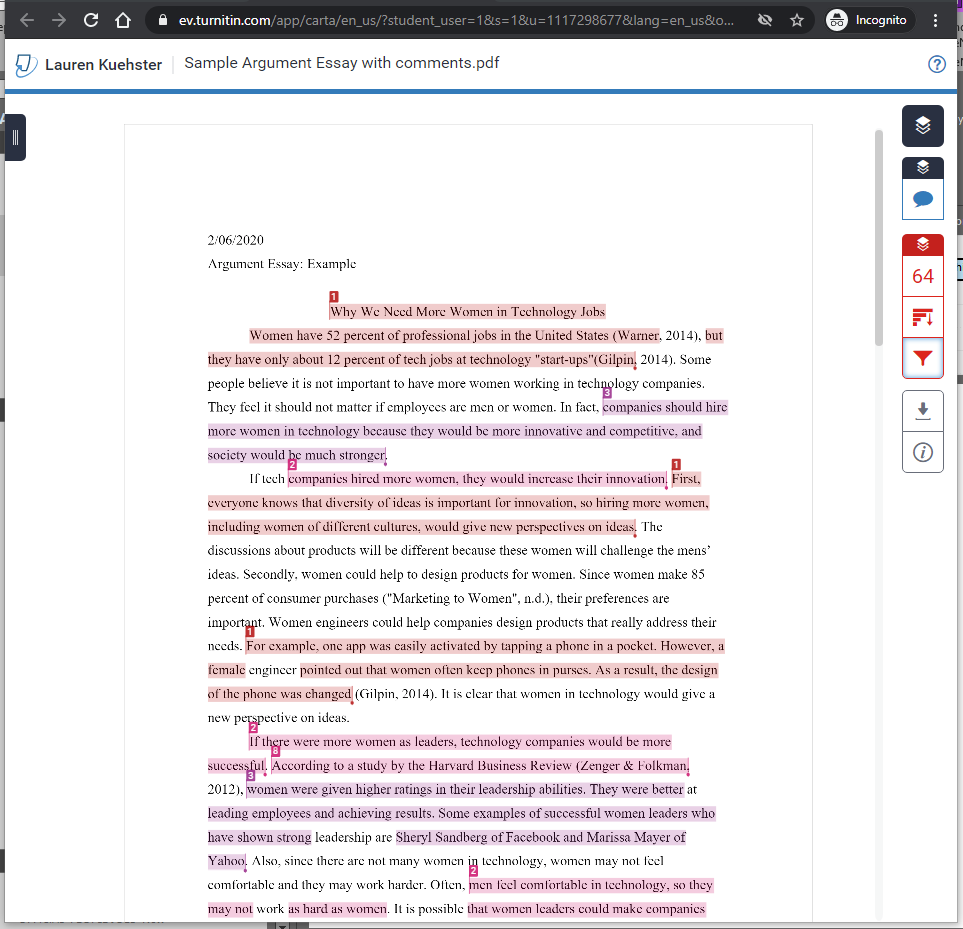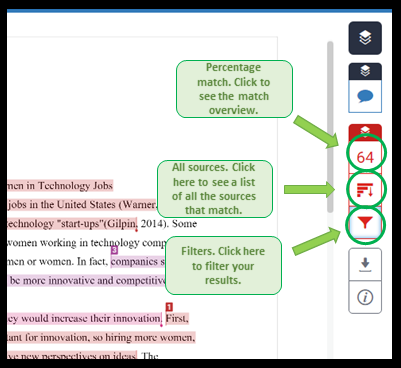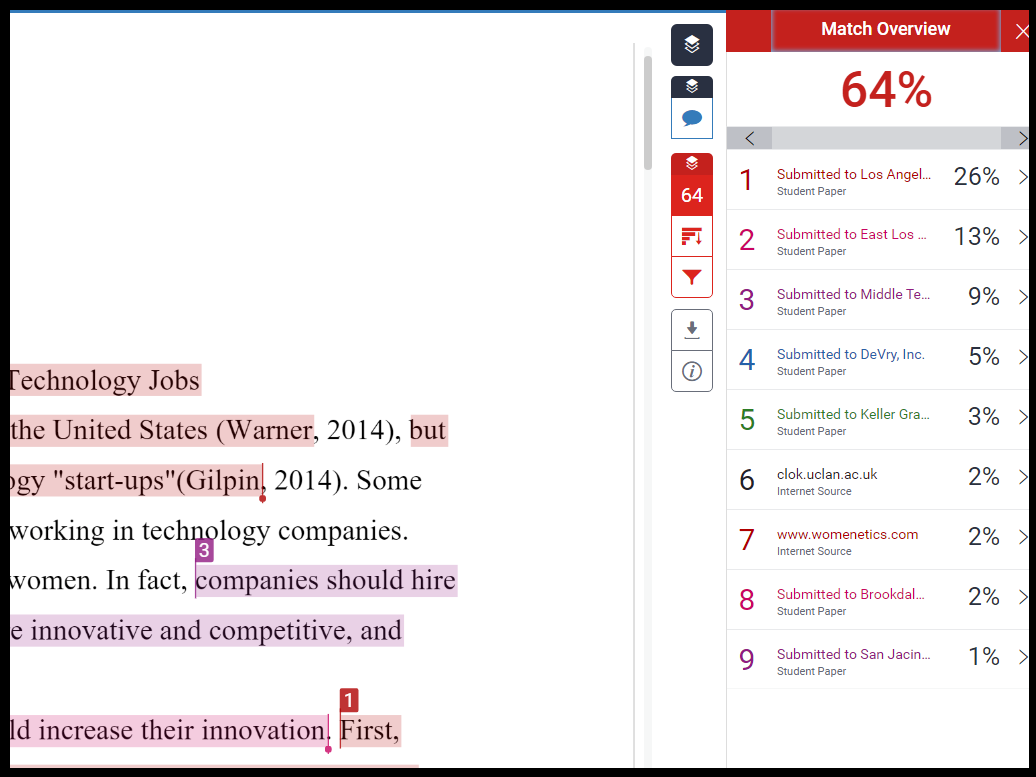Student Instructions: Turnitin
What is Turnitin?
Turnitin is a text-matching service used by some courses. It can be used to help you and your instructors determine if sources have been used correctly or if any type of plagiarism has occurred.
How does Turnitin work?
Turnitin checks submitted assignments against online sources, commercial databases, and databases of assignments from Box Hill Institute and other institutions, and generates a similarity score and a similarity report showing which sources text from your assignment matches.
Similarity scores are a percentage. A higher score indicates that a higher percentage of the text matches other sources. Scores will vary depending on the type of the assignment – for example, a templated assignment will have a higher similarity score than an original essay, because other students’ assignments will have the same template. If you quoted and cited a source properly it may still be a part of the similarity score, but this is not a problem. The similarity report has to be interpreted well in order to be helpful. There's more info on this below.
How is Turnitin used in your course?
Instructors can set up assignments in two ways:
- When you submit the assignment, it gets sent to Turnitin. Instructors will see the similarity score and report when they are grading. Instructors can choose whether the report is visible to you.
- When you upload the assignment and it is still in draft mode, it gets sent to Turnitin. You will be able to see the similarity score and report and address any issues before you submit. When you upload another draft, it will get resent to Turnitin and new similarity scores will be calculated. There will be a 24-hour delay for report generation after the first 3 resubmissions. Your instructor will also be able to see the similarity scores and report when you submit the assignment.
How do I access my similarity score and report?
Instructions: Select each step to learn more about each one.
| Step 1: Add your submission | Access the assignment through StudentWeb and add your submission.
|
| Step 2: Accept the EULA (End User License Agreement) | You will only need to do this once. The first time you submit an assignment to Turnitin, you will be directed to agree to the EULA.
|
| Step 3: Upload your assignment | Drag and drop, or use the file picker, to upload your assignment. Click 'Save changes'.
|
| Step 4: Check your submission status | Notice your assignment is still a draft (not yet submitted for grading) and your Turnitin status is queued.
|
| Step 5: Refresh your screen | Refresh your screen and see the percentage score populate. This may take several minutes. You can repeat this process three times after making changes to your document and you will get an updated report. After that, it will take 24 hours for a new report to generate. Click on the percentage.
|
| Step 6: Open the Turnitin Feedback Studio | Click on the percentage to open the Turnitin Feedback Studio and view your Similarity Report.
|
| Step 8: Improve your assignment and upload it for grading |
|
How can I interpret the similarity report?
Instructions: Select each heading to learn about each step.
| Menu Overview | On the right, you'll see the red menu. Click the different icons to see more details.
|
| Match Overview | Matches in your text will be numbered and colour coded to match the list on the right. The percentages show how much of the document each match represents. Look at each match in turn and decide if you have a problem, or not. If its an internet source, you can see the match in context, if the match is from another student's paper, you will not be able to see the context for privacy reasons. You can also click on the small number in the text of your assignment to get more information on the matches.
|
| Why your text might match other sources | Your text might match other sources because:
|
| Video | You will need to login to StudentWeb to watch this video. |
| Further resources |
|